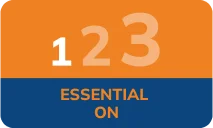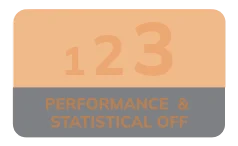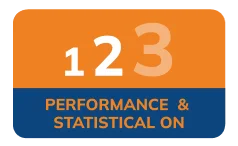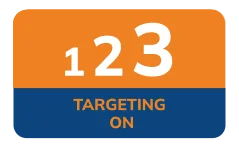How can I protect myself online FAQs
Always ensure that your PC is updated with the latest antivirus software that’s capable of scanning files and emails for viruses. This will prevent your files from being corrupted or lost and also prevent your PC from getting infected with the virus.
Antivirus software protects you from Trojan horses – a ‘bug’ that usually attacks computer systems through email. They are particularly dangerous because they have the potential to allow others to gain remote control of your computer system, without your knowledge or consent.
A variety of antivirus software packages are available on the market today. Many of these products install antivirus updates to your computer automatically, as long as you have the update feature enabled. Installing an antivirus software package is simple and will save you hours of frustration trying to restore an infected computer system.
Any computer or device connected to the internet should be protected by a personal firewall.
Firewalls will help to protect your computer from malicious internet intrusions and attacks by creating a barrier between your computer and the rest of the
Some operating systems and software can be configured to automatically check for software updates. If you have this functionality, make sure it’s turned on so that your computer stays as secure as possible.
For more information, or to access current Microsoft Security Updates, please visit Microsoft Security Updates.
A pop-up is a form of online advertising that captures email addresses. Most web browsers let you block pop-ups in the browser security options. Alternatively you can download a pop-up blocker from the web. There are several free versions out there, just run a search in Google for ‘pop-up blocker’.
Spyware and adware are programs that monitor your internet activity and potentially relay information to a disreputable source. Free spyware removal programmes are available on the internet.
We recommend that you change your passwords regularly – at least every 30 days or so. To change your passwords, log in and go to the 'My Accounts' section, then click on the 'Change Password' option at the top of the screen.
Please note: Never tell anyone your password. ICICI Bank officials will never ask you for your online banking passwords.
This can be seen on the bottom bar of your browser, showing you that the site is running in secure mode before you enter sensitive information.
Clear your browser's cache and history after each session so that your account information is removed, especially if you have used a shared computer to access online banking.
Access to ICICI Online Banking
Always type the address of our website in the address bar of your browser, or access it from your stored list of favourites – don’t access it through a link.
Log in frequently
Logging in frequently not only helps you keep track of your accounts online but also enables you to notice and stop any fraudulent activity quickly.
Check for your last log in time
Log in and look at the left hand side of the ‘My Accounts’ page to view your date and time of last login.
Always log off
Log off after you complete your online banking session using the ‘Logoff’ link. Do not rely on just closing your browser.
Make a habit of reviewing your account statements regularly.
- Monitor your transactions by regularly visiting online banking. Review your fund transfer orders (direct debit) to make sure that no unauthorised transactions or unauthorised direct debits are appearing on your account.
- Review your order confirmations and bank statements as soon as you receive them to make sure that you are being charged only for transactions you have made.
- Review all account statements as soon as you receive them to determine whether any charges have been billed to you which you are not aware of.
Immediately inform us about any irregularities. You can call us 24/7 on 0344 412 4444 (Calls to this number use free plan minutes if available, otherwise they cost the same as 01/02 prefix calls) or email us at ukdirect@icicibank.com.
Never fill in any form that you have accessed via a link with sensitive data such as user ID, password, PIN or other account-related information.
When corresponding with us, try to use the secure ‘Write to Account Manager’ feature on our website.
We will never call or email you asking you to confirm your security details.
If you receive any of the above claiming to be from ICICI Bank and asking for account information, do not respond to it. Instead please let us know immediately by forwarding the email to ukdirect@icicibank.com for HiSAVE Accounts and ukservice@icicibank.com for Branch Banking or calling us 24/7 on 0344 412 4444 (Calls to this number use free plan minutes if available, otherwise they cost the same as 01/02 prefix calls) .
In case you have already given such sensitive information, please report this immediately to ukcustomerrelations@icicibank.comor by calling us 24/7 on 0344 412 4444 (Calls to this number use free plan minutes if available, otherwise they cost the same as 01/02 prefix calls) . You may need to change your password, PIN or log in details.
For further information related to Online Security, how we protect your information and how you can remain vigilant please go through our security policy.
- Do not leave personal information lying around in an unprotected place. Always ensure that your cheque books are kept in a secure place.
- Avoid downloading programmes from unknown sources. Some sources may have hidden forms of spyware or viruses that could compromise the security of your computer.
- Do not open attachments received through email unless you know the sender.
- Never open email attachments that have file extensions like .exe, .pif, or .vbs. Such files are usually dangerous.
- Do not keep computers online when not in use: either shut the PC off or physically disconnect it from its internet connection.
- Do not use shared computers. We recommend that you avoid accessing our website from a public / shared computer such as at an internet cafe.
Useful links
For more information about how to keep yourself secure online, visit Get Safe Online or Bank Safe Online
Setting up your password:
Mobile phones usually have the optional feature of a password or a PIN which can be set up when you switch on the mobile phone or when you go to settings or configuration. Make sure you always have this feature enabled. It may appear a bit cumbersome in the beginning, but it will go a long way to ensuring security.
Guarding against viruses:
Like computers, mobile phones – especially smart phones with GPRS – are vulnerable to viruses. The viruses may harm your mobile phone when it is connected to the internet. It may also give hackers the opportunity to access your mobile phone to steal or alter your personal information.
Therefore always ensure the following:
- Install antivirus software in your mobile phone.
- Delete junk messages and chain messages.
- Do not follow any URLs in messages that you’re not sure about.
- Do not download any files from sites (e.g. applications, games, pictures and music) or from people (e.g. email attachments) that you’re not sure about.
Beware of Trojans/Spyware:
Do not download any software without verifying the security and privacy features from the website.
We recommend the following to shield your device from this threat:
- Install anti-spyware software in your mobile phone. There are products designed specifically for PDAs (personal digital assistants) such as McAfee PDA Virus Scanner and PDA Spybot.
- Be alert to any spyware-like activities on your mobile phone. Educate yourself on spyware.
- Be suspicious if you get lots of unsolicited emails / messages.
Avoid sharing your mobile phone:
If you have to share your mobile, or send it for repairs or maintenance:
- Remove the temporary files and the cache that were stored in the memory of your phone because the temporary files and the cache may contain some sensitive information such as your account numbers.
- Clear the browsing history regularly.
- Do not allow others access to your mobile phone without logging out from sites such as banking, financial sites and shopping that you have used.
Scroll to Top